Add a checkbox field
A checkbox field is an element that needs to be checked by the participant when processing the document.
When you first add a checkbox field to a document, a checkbox group with a unique ID is automatically created.
Note that you can’t add checkbox fields:
- on a document that has already been processed by a participant,
- on a document that already contains a signature (before being imported to the transaction).
To add a checkbox field to a document:
-
Select the document page where you want to add the checkbox field.
-
Drag the checkbox field from the left sidebard Fields and drop it in the document page.
-
Assign a participant to the checkbox group.
-
Add other checkboxes to the checkbox group if needed.
Note that by default, a checkbox group is optional. However, you can make it required in the field parameters.
Update a checkbox group/a checkbox field
Once created, every checkbox group or checkbox field bears a unique ID. However, you can replace the unique ID with a unique name.
Requirements
- Make sure that a checkbox group’s name is used only once within the same document (including radio button groups).
- Make sure that a checkbox name is used only once within the same group.
Duplicate a checkbox field
You can duplicate a checkbox field and add it to the same document or to another document of the transaction.
- When you duplicate a checkbox field in the same document (no matter the page number), a new field with a new ID is added to the same group.
- When you duplicate a checkbox field in another document of the transaction:
- if the target document already contains a checkbox group with the same name as in the original document, a checkbox field with a new ID is added to it and inherits the group’s attributes (such as the assigned signer).
- if the target document has no checkbox group with the same name as in the original document, a new checkbox group is created with the same name as in the original document and a checkbox field with a new ID is added to it.
Note that you cannot duplicate a checkbox group.
Move a checkbox field
You can move a checkbox field within the same document or to another document of the transaction.
- When you move a checkbox field to another page of the same document, the field keeps its original parameters and remains in the same group.
- When you move a checkbox field to another document of the transaction:
- if the target document already contains a checkbox group with the same name as in the original document, the checkbox is added to it and inherits the group’s attributes (such as the assigned signer).
- if the target document has no checkbox group with the same name as in the original document, a new checkbox group is created with the same name as in the original document and the checkbox field is added to it.
Note that you cannot move a checkbox group.
Delete a checkbox field
You can delete either checkboxes individually or the whole checkbox group from a document as long as no signer is assigned to it.
Add a Radio button field
A radio button field is an element that needs to be checked by the participant when processing the document.
When you first add a radio button field to a document, a radio button group with a unique ID is automatically created.
Note that you can’t add radio button fields:
- on a document that has already been processed by a participant,
- on a document that already contains a signature (before being imported to the transaction).
To add a radio button field to a document:
-
Select the document page where you want to add the radio button field.
-
Drag the radio button field from the left sidebard Fields and drop it in the document page.
-
Assign a participant to the radio button group.
-
Add other radio buttons to the radio button group if needed.
Note that by default, a radio button group is required. However, you can make it optional in the field parameters.
Update a radio button group/a radio button field
Once created, every radio button group or radio button field bears a unique ID. However, you can replace the unique ID with a unique name.
Requirements
- Make sure that a radio button group’s name is used only once within the same document (including checkbox groups).
- Make sure that a radio button name is used only once within the same group.
Duplicate a radio button field
You can duplicate a radio button field and add it to the same document or to another document of the transaction.
- When you duplicate a radio button field in the same document (no matter the page number), a new field with a new ID is added to the same group.
-
When you duplicate a radio button field in another document of the transaction:
- if the target document already contains a radio button group with the same name as in the original document, a radio button field with a new ID is added to it and inherits the group’s attributes (such as the assigned signer).
- if the target document has no radio button group with the same name as in the original document, a new radio button group is created with the same name as in the original document and a radio button with a new ID is added to it.
Note that you cannot duplicate a radio button group.
Move a radio button field
You can move a radio button field within the same document or to another document of the transaction.
- When you move a radio button field to another page of the same document, the field keeps its original parameters and remains in the same group.
- When you move a radio button field to another document of the transaction:
- if the target document already contains a radio button group with the same name as in the original document, the radio button is added to it and inherits the group’s attributes (such as the assigned signer).
- if the target document has no radio button group with the same name as in the original document, a new radio button group is created with the same name as in the original document and the radio button field is added to it.
Note that you cannot move a radio button group.
Delete a radio buton field
You can delete either radio button fields individually or the whole radio button group from a document as long as no signer is assigned to it.
Add a dropdown list
You can add a dropdown list to allow a participant to select a value among the different options when processing the document.
Note that you can’t add dropdown list fields:
- on a document that has already been processed by a participant,
- on a document that already contains a signature (before being imported to the transaction).
To add a dropdown list field to a document:
-
Select the document page where you want to add the dropdown list field.
-
Drag the dropdown list field from the left sidebard Fields and drop it in the document page.
-
Assign a participant to the dropdown list.
-
Add options to the dropdown list if needed (up to 15 options per dropdown list).
-
Check an option to be the default value of the dropdown list if needed.
Note that by default, a dropdown list is required (the participant must select an option). However, you can make it optional in the field parameters.
Update a dropdown list field
Once created, every dropdown list or option bears a unique ID. However, you can replace unique IDs with unique names.
Requirements
- Make sure that a dropdown list name is used only once within the same document.
- Make sure that the value of each option is used only once within the dropdown list.
Note that the dropdown list name and options values cannot be left empty.
Duplicate a dropdown list field
You can duplicate a dropdown list field and add it to the same document or to another document of the transaction.
When you duplicate a dropdown list field, the new field keeps its original parameters but bears a new unique ID.
Note that you can only duplicate the dropdown list but not separate options.
Move a dropdown list
You can move a dropdown list field within the same document or to another document of the transaction.
When you duplicate a dropdown list field, the new field keeps its original parameters but bears a new unique ID.
Note that you can only move the dropdown list but not separate options.
Delete a dropdown list field
You can delete the drop-down list or only its options (except the one created by default when the drop-down list was created). You can delete a dropdown list field as long as no signer is assigned to it.