Add a signature field
You can add one or more signature fields by participant on a single document. To do so:
-
Select the page of the document where you want to add the signature field.
-
Drag the signature field from the left sidebard Fields and drop it in the document page.
Note that the size of the signature cartridge is set to 200px x 50px and cannot be edited.
Use built-in fields
You may need to import a document that already contains empty fields.
These fields are called built-in fields. Built-in fields cannot be moved or deleted.
A built-in field can be a signature field, a text field or any of the form fields (checkbox, radio button or drop down list).
Note that you can assign a participant to built-in fields the same way as for signature fields added during transaction creation.
Assign a signer
Now that you have an empty signature field, you need to assign a signer. The signer can be:
- an email address,
- a designation of an unknown participant,
- a seal (moral person certificate).
Note that for a single field, you can add one or more alternate signers.
Add consents
A consent is a text that the participant agrees to before signing a document. Universign’s default consent on a document is “I have read, and I accept this document”. Consents are added at field level and are therefore specific to each participant. You can create up to 10 custom consents per field in addition to Universign’s default consent. They will add up on the signature page underneath each document for each participant to agree to.
Note that each consent is limited to 600 characters.
There are 2 types of consents :
- Mandatory consents: The participant must agree to before signing a document.
- Optional consents: The participant has the choice to agree to or not before signing a document.
Before you can add optional consents, ensure with us that this feature is activated on your workspace.
Note that you can add consents only for signature fields and consultations.
If the optional consents feature is deactivated on your workspace, the optional consents toggle switch doesn’t display under consent boxes.
If the optional consents feature is activated on your workspace, the optional consents toggle switch displays under consent boxes and can be activated/deactivated.
If the feature is deactivated on your workspace while a transaction already contains any optional consents:
- the optional consents toggle switch will not display anymore under consent boxes,
- existing optional consents will remain optional and can no longer be switched back to mandatory (greyed out toggle switch).
Duplicated or move a signature field
You can duplicate a field within the same document or move it to another one. The new field is created with the same parameters as the copied one.
You can move a field from one document to another within a single transaction. The moved field keeps the same parameters.
Delete a signature field
You can delete a field from a document as long as it has no signer linked to it.
Reminder: Built-in fields cannot be deleted.
Add initials fields
Initials fields contain the initials of all participants of a transaction document.
You can add initials fields only once per document and you can have only one initials field per document page.
Once you add an initials field to the document, it will display on all the other pages of the same document.
Note that you can’t add initials fields:
- on a document that has already been processed by a participant,
- on a document that already contains a signature (before being imported to the transaction).
By default, the initial fields feature is not activated on your workspace and does not display in your transaction editor. Before you can add initial fields to your transactions, ensure with us that this feature is activated on your workspace.
To add an initals field to a document:
-
Select the document where you want to add the initials field.
-
Drag the initials field from the left sidebard Fields and drop it in the document page.
-
Set initials fields alignement parameters.
Note that initials fields take up the entire width of the document pages. You can only edit its vertical position within the document.