About transaction templates
Transaction templates allow you to create transactions from a template that you preconfigure in advance. This allows members with permissions to create transactions rapidly and efficiently.
You can access your transaction templates from the left sidebar of your dashboard.
To create a transaction template, you need at least:
- a document or a specimen,
- a signature field,
- a participant (known or unknown).
Note that only the owner of the workspace, admins and members with a Contributor+ role can create transaction templates.
You can create up to 50 templates per worksapce.
Import a document or a specimen
Start your template creation with importing your document(s) and/or specimen.
- A document is the final document to be used in the transaction and signed by participants.
- A specimen is an example where you can place your signature fields. The specimen is to be replaced by the final document when creating a transaction from a template.
Note that you can convert the document into a specimen and vice versa in the template editor.
Import and manage a document
Once you import a document to your template, you can:
- download it,
- convert it to a specimen,
- delete it (if it doesn’t contain any fields),
- edit it’s name (limited to 100 characters),
- add a description (limited to 250 characters),
- make it mandatory or optional (if you deactivate the mandatory document option, the document will become optional when using the template).
Import and manage a specimen
Once you import a specimen to your template, you can:
- download it,
- convert it to a document,
- delete it (if it doesn’t contain any fields),
- edit it’s name (limited to 100 characters),
- add a description (limited to 250 characters,)
- make it mandatory or optional (if you deactivate the mandatory document option, the document will become optional when using the template).
By default, the expected document to be used in the transaction keeps the specimen file name (closed padlock). However, you can allow the file name of the expected document to be updated when creating a transaction from the template (open padlock).
For more details, visit Use a template.
Add a participant
To be able to publish a template, you need at least one participant.
For a more flexible use of templates, you can make participants mandatory or optional. This means that if a participant (known or unknown) is not set to mandatory, it will become optional when using the template.
Set template parameters
You can set the parameters for all future transactions created from a single template.
-
The description can’t be filled or modified by the template user.
-
If you add both metadata key and value, the template user can’t edit them. However, if you add only a metadata key, the template user must fill the value while creating a transaction.
-
You can add emails to receive the signed document(s) and or just allow them to added by the template user.
Note that if you don’t publish your template, it is saved as unpublished in your dashboad and can be seen only by the owner of the workspace, admins and members with a Contributor+ role. However, you can publish/unpublish it at anytime from your dashboard (depending on your permissions).