Once you create and publish a template, all members with permissions can use it to create transactions.
From the templates dashboard or the template details, click the Use template button and fill the form with the required information.
Use a template containing a document
Once you fill the form, you can send the transaction or edit it (depending on your role’s permission).
Use a template containing a specimen
If the template contains a specimen, you need to replace it with the final document to be signed. You can then preview the final document with the signature fields and edit their positions.
Note that you can drag and drop or cut and paste several fields at once.
If the specimen name was locked (closed padlock) during template creation, the imported final document keeps the the specimen name. However, if the specimen name was unlocked (open padlock), the final document keeps its file name.
For more details, visit Import and manage a specimen.
Use a template with optional elements
A template may contains one or more optional elements. If a document, a specimen or a participant (known or unknown) is set to mandatory, you cannot remove it while using the template. However, if one of these elements is set to optional, you will have the choice to include it or not while creating the transaction.
For more details, visit Create a template.
Note that for any transaction created from a template with optional elements, make sure that the transaction contains at least a document and a participant assigned to it.