As a member of a workspace, you have access to the My Tasks section of your Personal Space. This section allows you to view all ongoing transactions that require your action, across all workspaces you are a member of (with a unique email address).
By default, all your ongoing transactions are only visible under the All tab. This allows you to process your transactions one by one. However, if the Grouped Transactions feature is activated on the workspace that initiated the transactions, identical transactions from that same workspace will also be grouped in specific tabs. This feature allows you to group identical transactions based on the following parameters:
- name and/or phone number: whether the participant’s name and/or phone number is already defined (suggestion or prerequisite) or not in the transaction,
- signature level: the minimum required signature level requested in the transaction,
- action type: the type of action required (signature, consultation, review or co-editing),
- language: the language of the transaction.
Note that a group may contain transactions with several parameters in common.
As soon as all transactions included in a group are successfully processed, the group is closed and its tab no longer displays.
Note that transactions created via API display in My tasks, only if:
- the
scheduleargument is set (this means that an invitation email is sent to the participant when you start the transaction), - the
access_controlargument is not set tonone(this means that the access to the signature page is protected by an OTP authentication).
For more details, visit our API Reference.
Process a single transaction
To process a single transaction, click the Start button. The signature page opens in a new window, and you can perform your actions and authenticate to complete the transaction.
Process a group of transactions with a single authentication
To process a group of transactions, click on the corresponding tab.
Note that the parameters in common are displayed under the grouped transaction tab.
Unlike single transactions, when you process a group of transactions:
- You accept terms & conditions and Personal Data Protection Policy only once, at the beginning of the first transaction to be processed.
- By clicking on Accept and continue, you accept Universign default consents and move to next document or transaction.
- Custom consents display only under the concerned documents.
- You authenticate only once, after you process the last transaction of the group.
Note that you receive a separate invitation email per transaction.
Note that although transactions are signed within the same group, each one keeps its own events, signed documents and evidence file.
Use case: Refuse a document of a transaction
You may refuse to sign a document of a transaction included in a group of transactions. In this case, the transaction is excluded from the group and you are automatically redirected to the next transaction in line.
Note that you can process the excluded transaction separately afterwards.
Use case: Skip a transaction
You may skip a transaction included in a group of transactions (for example, if you want to sign it separately later on). In this case, the transaction is excluded from the group and you are automatically redirected to the next transaction in line.
Note that you can process the excluded transaction separately afterwards.
use case: Optional document reading
By default, you must read all transaction documents on which you have actions to perform. However, you may perform your actions without reading any of the transaction documents, only if the workspace that initiated the transaction has the optional document reading feature enabled.
Once you accept the Personal Data Protection Policy and Terms and Conditions of Use, you may choose whether you want to read or not transaction documents before you can perform your actions.