Add a text input field
A text input field is an empty field that needs to be filled by the participant when processing the document.
Note that you can’t add text input fields:
- on a document that has already been processed by a participant,
- on a document that already contains a signature (before being imported to the transaction).
By default, the text input field feature is not activated on your workspace and does not display in your transaction editor. Before you can add text input fields to your transactions, ensure with us that this feature is activated on your workspace.
To add a text input field to a document:
-
Select the document page where you want to add the text input field.
-
Drag the text input field from the left sidebard Fields and drop it in the document page.
-
Assign a participant to the text input field.
-
Optionally set text input field instructions in the field parameters.
Note that by default, a text input field is required (the participant must fill the text zone). However, you can make it optional in the field parameters.
Delete a text input field
You can delete a text input field from a document as long as it has no signer assigned to it.
Add a read-only text field
Read-only text fields allow you to display a read-only text on a document.
Note that you can’t add read-only text fields:
- on a document that has already been processed by a participant,
- on a document that already contains a signature (before being imported to the transaction).
By default, the read-only text field feature is not activated on your workspace and does not display in your transaction editor. Before you can add read-only text fields to your transactions, ensure with us that this feature is activated on your workspace.
To add a read-only text field to a document:
-
Select the document page where you want to add the read-only text field.
-
Drag the read-only text field from the left sidebard Fields and drop it in the document page.
-
Add content to your read-only text field.
Note that if you don’t fill the read-only text field content, no empty fields will display on the document in the signature page.
Delete a read-only text field
You can delete a read-only text field from a document as long as it has not been processed yet.