Once you have created your first transaction, you can display and manage it from the transactions dashboard.
Follow/unfollow a transaction
By default, you follow all transactions you create. However, you can unfollow your own transactions or start following transactions of other workspace members to which you have access depending on your role. Note that you can only follow/unfollow live transactions (including draft transactions).
Note that you can set up notification preferences related to transactions you follow in your Profile section. For more details, visit Notification preferences.
Make a transaction private/public
Depending on your workspace parameters, transactions created by you and other workspace members can be public or private. A private transaction is visible only to its creator and members with admin rights. For more details, visit Workspace preferences.
From the transactions dashboard, you can set a transaction to private/public.
Note that you can also set a transaction to private/public from the transaction editor. For more details, visit Set private mode.
Pause a transaction
When a transaction is paused, you can edit it with no immediate effect. Modifications will be effective when you restart the transaction. While the transaction is paused, participants cannot complete any of the required actions on the signature page and do not receive notifications. Note that pausing a transaction does not impact its expiration: the countdown still runs normally. A paused transaction will therefore expire if not restarted after the allowed duration.
You can pause a transaction from the transactions dashboard.
Note that you can also pause a transaction from transaction details or the transaction editor. For more details, visit Transaction details overview.
Send reminders
If participants have not performed their actions yet, you can send them all a reminder from the transactions dashboard.
Note that you can send manual reminders individually from transaction details. For more details, visit Transaction details overview.
Cancel a transaction
A cancelled transaction can no longer be edited, and partially signed documents cannot be retrieved. If a transaction was in draft state before cancellation, it is permanently deleted after 24 hours. If it was started or paused before cancellation, it is permanently deleted after 60 or 180 days depending on your workspace configuration.
You can cancel a live transaction from the transactions dashboard.
Note that you can cancel a transaction from transaction details. For more details, visit Transaction details overview.
Download evidence file (requester copy)
Once all participants have performed their actions, the transaction is completed. You can then download your evidence file (requester copy) in one of the supported languages.
Note that you can also download the evidence file (requester copy) from transaction details. For more details, visit Transaction details overview.