To manage your workspace members, access the Administration space, then the Members section.
Note that only members with admin rights (owner and admins) can manage workspace members.
Add a member
To invite a member to your workspace, you need to:
- Enter the member email address.
- Define his/her role.
Once a member accepts the invitation, s/he becomes active.
About members roles
Within a workspace, members can have different roles granting them different permissions. For more details, see role descriptions below.
| Owner | Admin | Integrator | Contributor+ | Contributor | Restricted contributor | Reader | ||
|---|---|---|---|---|---|---|---|---|
| Worskpace | ||||||||
| Transfer workspace ownership to another member | x | |||||||
| Manage workspace (members, folders, preferences, entities) | x | x | ||||||
| Manage authentication | x | x | x | |||||
| Access Developer menu | x | x | x | |||||
| Export workspace shared and personal contacts | x | x | ||||||
| Import shared contacts | x | x | ||||||
| Transactions | ||||||||
| Create/edit transactions in all folders | x | x | ||||||
| Create/edit transactions in permitted folders only | x | x | x | |||||
| Templates | ||||||||
| Create/edit templates | x | x | x | |||||
| Display all templates (published and unpublished) | x | x | x | |||||
| Display published templates only | x | x | x | |||||
| Create transactions from a published template | x | x | x | x | x | x | ||
| Display published templates and transactions in permitted folders only | x | |||||||
Edit a member’s role
Only members with admin rights (owner and admins) can edit another member’s role.
You can only edit an active member’s role.
Remove a member
Only members with admin rights (owner and admins) can remove another member from a workspace.
Deactivation of members
When your subscription has fewer licenses than members, the most recently added members to your workspace are automatically deactivated.
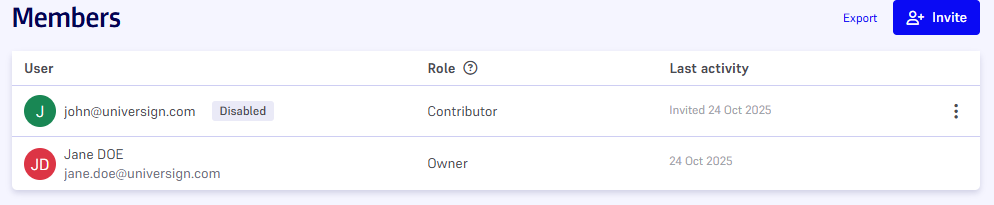
For more details, visit Subscription.
Export members list
You can export the list of your workspace members to CSV format. The extracted CSV file contains:
- member ID,
- full name,
- email,
- role,
- entry date.