When you create your first workspace, it is automatically activated with a free trial. This allows you to explore basic features without any commitment.
You can access your workspace subscription details from the left sidebar of your dashboard, via the Administration space.
From the Subscription section, you can:
- display information about your subscription,
- add members if needed,
- display available features list,
- upgrade your susbcription.
Note that only the owner of the workspace can manage workspace susbcription.
Upgrade your subscription
If you want access to more features, you can change your subscription at any time:
- Click the Upgrade button.
- Select the plan that best fits your needs.
- Follow the steps to proceed with payment.
Note that if you want to subscribe for a custom plan, you need to contact us. To do so, select the Enterprise plan and click the contact us button.
Manage members and licenses
Purchase licenses
Once you upgrade your plan to Business or Enterprise, you may need to add new members to your workspace.
Before you can add members to your workspace, you need to purchase licenses. To do so:
1. From the Subscription section, click on Manage subscription.
2. From the subscription management platform, click on Update subscription.
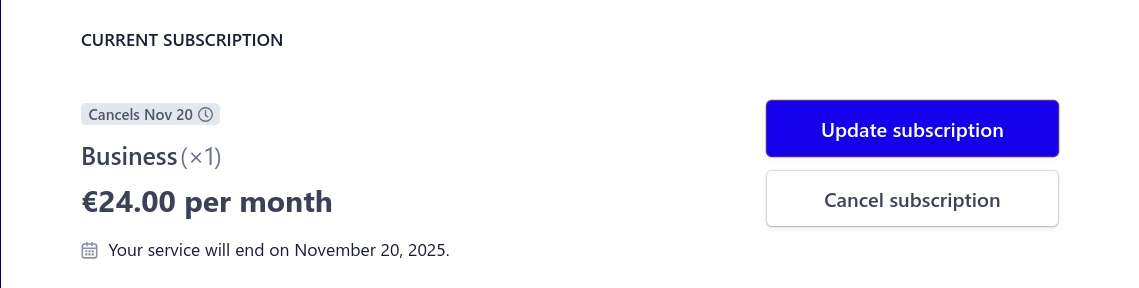
3. Add the number of licenses required and click on Continue.

4. Confirm your purchase and click on Subscribe and pay.

Your workspace has now been updated and you may add as many members as you have purchased licenses.
Add members to the workspace
You can add members to your workspace either from the Members section or from the Subscription section.
Note that if the number of licenses is lower than the number of active members in your workspace, the most recently added members to your workspace will be automatically deactivated at the next renewal date. However, you can remove members yourself before they are deactivated.