The Workspaces dashboard allows you to display and manage all workspaces linked to your Master Account.
From the Workspaces dashboard, you can:
- search workspaces by name,
- display all information related to workspaces linked to your Master Account,
- filter workspaces by subscription, owner and/or creation date,
- export the workspaces detailed list to csv format,
- create a new workspace,
- access any workspace linked to your Master Account.
Filter workspaces
To refine your search, you can filter workspaces by:
- subscription,
- predefined custom plan,
- owner,
- creation date,
- expiration date.
Create a new workspace
From the Workspaces dashboard of your Master Console, you can create a new workspace that will be automatically linked to your Master Account.
- Click on Create a workspace.
- Enter the new workspace information (name, owner email and owner name).
- Choose a plan.
- Click on Validate or Approve and create another workspace.
The owner needs now to access his/her workspace via the link received by email.
The availability of features depends on the plan you choose.
Note that if you disable a feature available within the chosen plan, you need to contact your account manager at Universign to reactivate it on your workspace.
Access workspace
When your Master Account is created, your account manager at Universign defines to which client category you belong (Entreprise, Integrator or Reseller).
The access to workspaces linked to a Master Account is available only for Entreprise and Integrator client categories.
As a Master Admin, you can access all workspaces displayed in the Workspaces dashboard.
- If you are already a member of the workspace, you will access it with the same role and have the same permissions.
- If you are not a member of the workspace, you will access it with view only permissions (as a Master Admin).